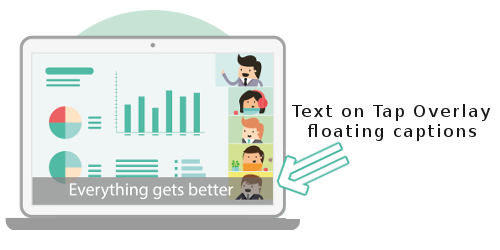
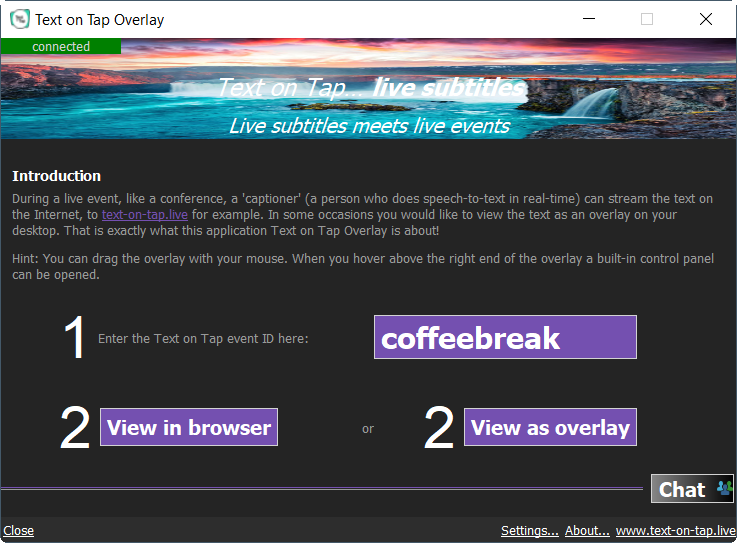
| Instructions for Windows: |
Download Text on Tap Overlay for Windows Move the downloaded TextOnTapOverlay file from the Downloads folder onto your Desktop. Launch the app from your Desktop. |
| Instructions for Macintosh: |
Download Text on Tap Overlay for Macintosh Open the downloaded TextOnTapOverlay.dmg file. This file is like a package containing the actual TextOnTapOverlay app. Open the dmg-file and drag the app onto your Desktop. (You can close the package-window now and you can trash the dmg-file) Launch the app from your Desktop. |
| Instructions for Linux*: |
Download Text on Tap Overlay for Linux* *) Tested on Linux Mint 22.1 Cinnamon, Ubuntu 24.04.2 LTS, Kubuntu 24.04.2 LTS, Kubuntu 25.04) Move the downloaded TextOnTapOverlay.AppImage file from the Downloads folder onto your Desktop. Make sure to set the executable-flag before running. Launch the app from your Desktop. |